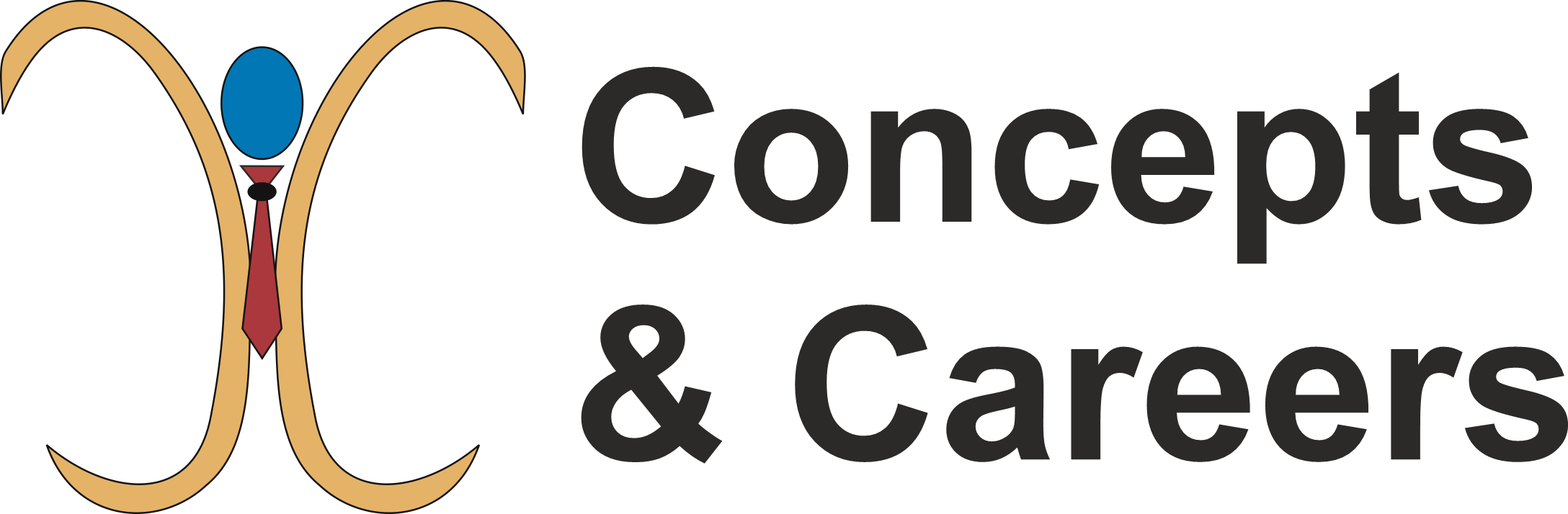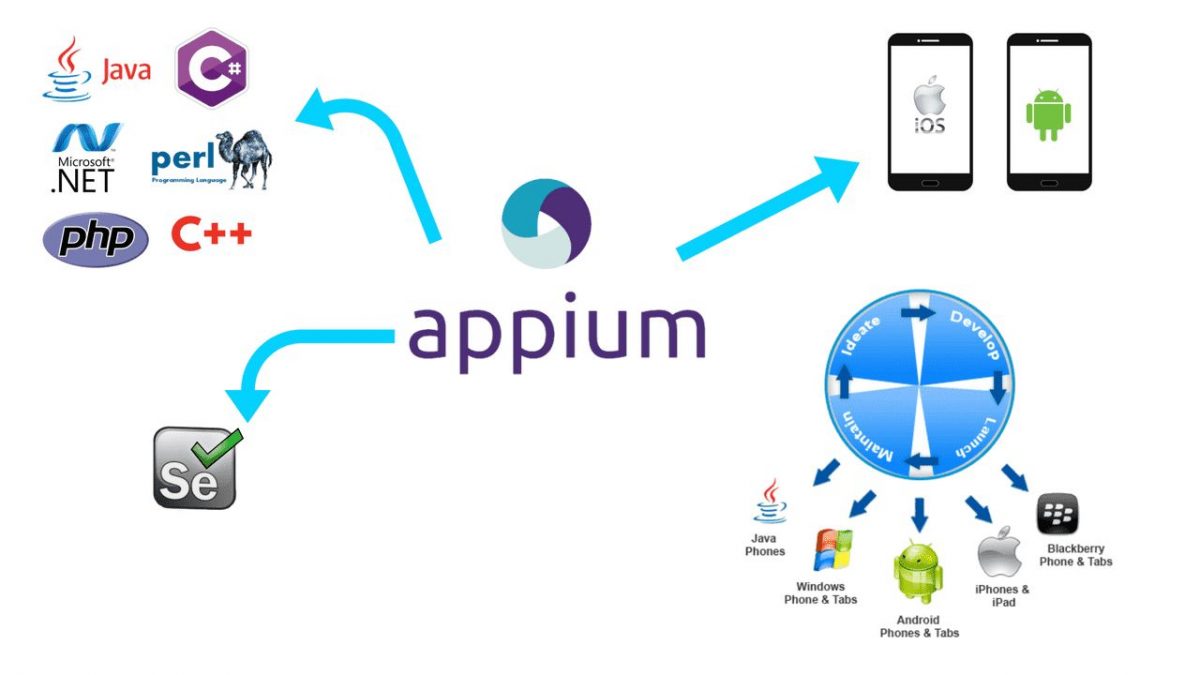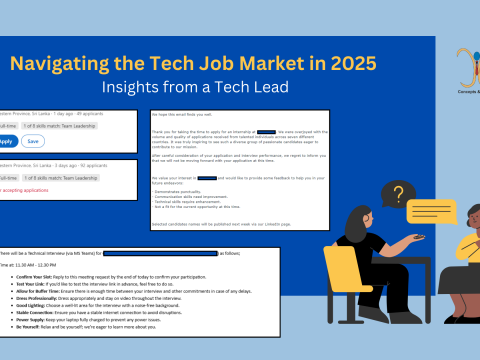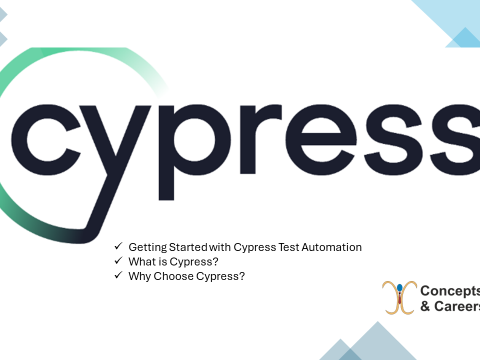- Have any questions?
- [email protected]
Getting Started with Appium: Unlocking Mobile Automation with an Appium Tutorial

Blue Ocean Strategy: Crafting Uncontested Market Spaces
May 29, 2024
Resume and Cover Letter Tips: Crafting a Standout Resume and Writing Compelling Cover Letters
June 3, 2024In the rapidly evolving world of mobile app development, ensuring the quality and performance of your applications across various devices and platforms is paramount. Enter Appium, a powerful open-source tool designed for automating mobile applications. In this tutorial, we will explore the fundamentals of Appium in a form of a tutorial and guide you through the process of setting up and running your first automated test.
What is Appium?
Appium is an open-source automation tool for mobile applications. It allows you to write tests for both Android and iOS apps using the same API, making it a versatile choice for developers and testers. Appium supports various programming languages, including Java, JavaScript, Python, Ruby, and more, providing flexibility in choosing your preferred language.
Why Choose Appium?
1. Cross-Platform: Appium supports automation for both Android and iOS platforms, allowing you to reuse your test scripts across different devices.
2. Open Source: As an open-source tool, Appium is free to use and has a large community of contributors and users, ensuring continuous improvement and support.
3. Flexibility: Appium supports multiple programming languages and testing frameworks, making it adaptable to various development and testing environments.
Setting Up Appium (a tutorial)
Before we dive into writing test scripts, let’s go through the steps to set up Appium on your machine.
1. Install Node.js and NPM:
Appium is built on Node.js, so you’ll need to install Node.js and the Node Package Manager (NPM). You can download and install them from the official Node.js website.
2. Install Appium:
Once Node.js and NPM are installed, open your terminal or command prompt and run the following command to install Appium:

3. Install Appium Doctor:
Appium Doctor is a useful tool that checks if all the dependencies required for Appium are installed correctly. Install it by running:
Run Appium Doctor to verify your setup:

4. Start Appium Server:
To start the Appium server, simply run the following command:

You should see a message indicating that the Appium server is running.
Writing Your First Test Script (a tutorial)
Now that Appium is set up, let’s write a simple test script to automate a mobile application. We’ll use JavaScript and the WebDriverIO framework for this example.
1. Install WebDriverIO:
Run the following command to install WebDriverIO and its dependencies:

2. Initialize WebDriverIO:
Initialize a new WebDriverIO project by running:

Follow the prompts to configure your WebDriverIO project.
3. Write the Test Script:
Create a new file named test.js and add the following code:
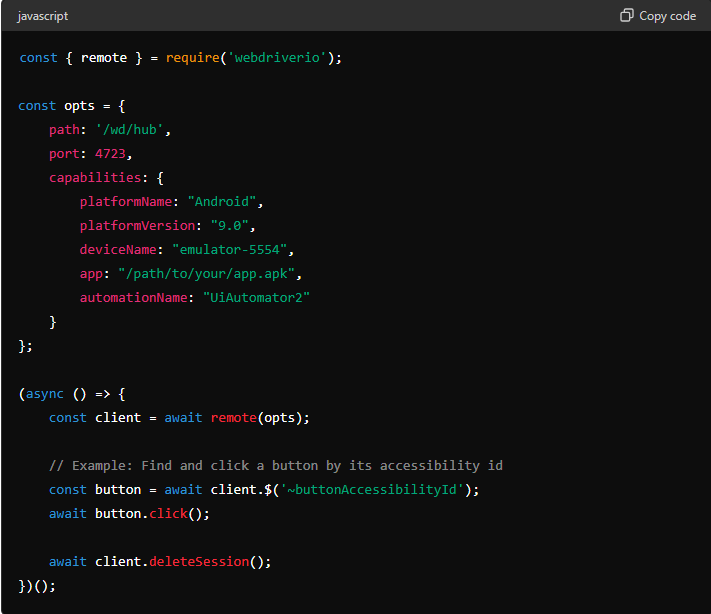
Replace /path/to/your/app.apk with the actual path to your APK file and buttonAccessibilityId with the appropriate accessibility ID of the element you want to interact with.
4. Run the Test:
Execute the test script by running:

Your test script will launch the specified app on the Android emulator and perform the defined actions.
Appium is a versatile and powerful tool for mobile automation, enabling you to write cross-platform test scripts with ease. By following this tutorial, you should now have a basic understanding of how to set up Appium and write your first automated test. As you continue to explore Appium, you’ll discover its full potential and capabilities for enhancing your mobile app testing process.